Problem
I was thinking of how to save my Office 365 contacts on iCloud so that I get to stay connected with my employees without having internet connectivity. It would be a great help for me. Can anybody help me to know the process of migrating Office 365 contacts to iCloud? Thanks in advance.
Solution
This is one of the common issues faced by users i.e. import Office 365 contacts to iCloud so that the contacts can be viewed in any iDevice and Mac machines. Contacts are very important for users to stay connected with each other. Therefore, users try to import their contacts into VCF format. Business cards help users to have details of their client at work, home, outside, meetings, etc.
In the given article, we are going to discuss a simple approach to export Outlook 2016 contacts to iCloud Mac. Before this, let us know the reasons behind this migration.
Reasons for import O365 contacts to iCloud
Here we are providing major reasons due to which users want to perform the migration.
- Your iTunes account will use similar login credentials.
- An iPhone and iPod touch Mac OS or above and the latest iTunes
- An iCloud application offers better security as compared to other programs
Professional solution to export Outlook 2016 contacts to iCloud Mac
If you want a trouble-free solution to import Office 365 contacts to iCloud then go for a professional solution to migrate Outlook 2016 contacts to iCloud. One such secure solution is Office 365 Backup for Mac.
The process to import O365 contacts to iCloud
- First, download and launch Office 365 Backup for Mac Tool on your Mac system.
- Then, enter Office 365 account username and password in the provided field. Then, click on Authenticate user button.
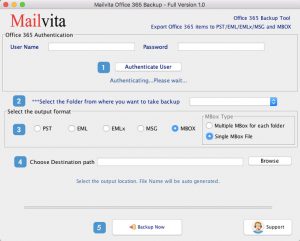
- Now, you need to select all folders of the Office 365 account that you want to export.
- Choose the EML file format in which you need to migrate your contacts.
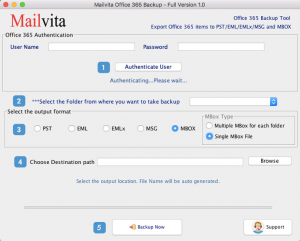
- Set a destination path to save the file by click on the Browse button.
- Opt for the “Backup Now” button and this will begin the process.
Finally, you can see Office 365 contacts in the VCF file format.
Import VCF to an iCloud account
- Go to the webpage and sign in with Apple login details.
- Now, double-click on the Contacts app option
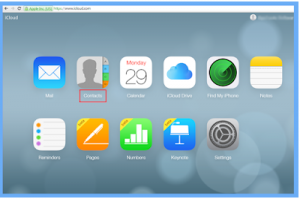
3. Click on the gear icon and choose the Import vCard option.
4. Now, let the details synchronize via all devices.
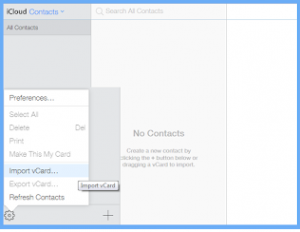
Final Thoughts
With the above section, we have explained the professional method to import Outlook 2016 contacts to iCloud. Using this software, you can simply migrate Office 365 contacts to an iCloud account without additional effort. You can go with the manual way but it has various disadvantages that can harm your data items. So, it’s better to for a reliable solution to avoid any data loss and other problems. You can analyze the software working by downloading a free trial first before you apply for the license version.

