With Google Workspace or G Suite, one can access their emails anywhere and anytime. With cloud technology and an advanced set of features, this application is among the top enterprise-level applications. But no matter how secure or safe you think your data is, Google has no responsibility to backup or restore your data in case of any mishappening. Therefore, this article focuses on how to backup G Suite emails and other data items.
Here, we will provide you with a step-by-step approach to backup Google Workspace data with Google Data Export Tool and by using a professional backup tool.
Instances Where You Need to take G Suite (Google Workspace) Backup
Users need to backup G Suite Account data in different scenarios:
- When G Suite is accidentally or intentionally deleted by users.
- When a ransomware attack is there on a G Suite account
- When Google services are shut down or outage
- When you require G Suite mailbox data for some legal or audit purposes
- If you need some particular data when an employee leaves.
- If your synced device is lost or stolen.
- In case of network issues
How to backup emails of Google Workspace Account?
There are many methods that can backup Google cloud data. But only two of the methods are recommended by experts. Some may prefer the Takeout service but here we will also discuss why it is not completely feasible for backup in this article. You will require technical expertise and knowledge to perform the steps.
- Use Data Export Tool for Admin
- Use Professional Backup Tool
Backup G Suite Data Items Using Google Data Export Tool
Google Apps For Business license comes with a feature known as Data Export. This tool has a downside in that only G Suite admin users can use this feature. This allows the admin to download and protect the data without any hassles.
Pre-requirements for using Data Export Tool
- Only Admin users can use it
- It needs 2-step verification to be enabled
- The number of G Suite user accounts must be less than 100.
- Domain needs to be 30 days earlier for this feature
The process to backup G Suite mailboxes using this tool
- Log in to your G Suite account using admin credentials.
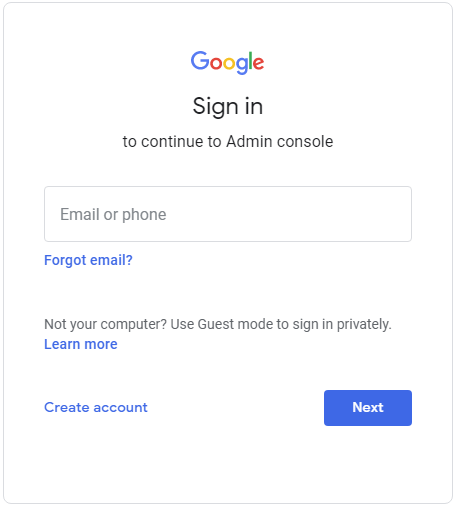
- Now, open Admin console and click on < button.
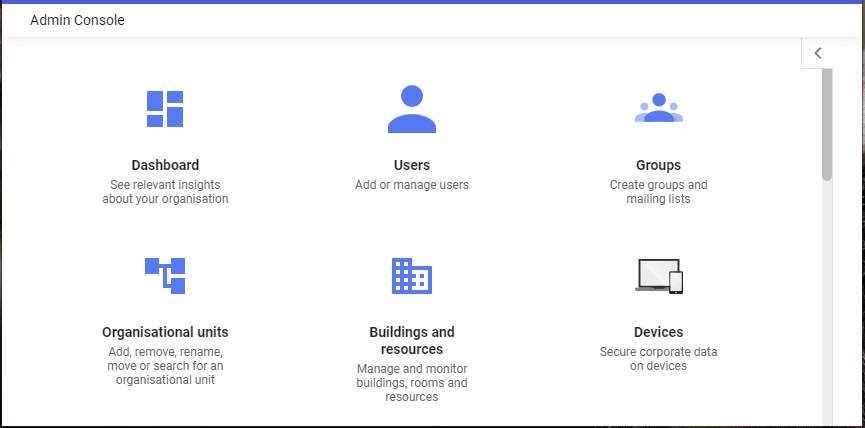
- Here, click on Tools and hit the Data Export option.
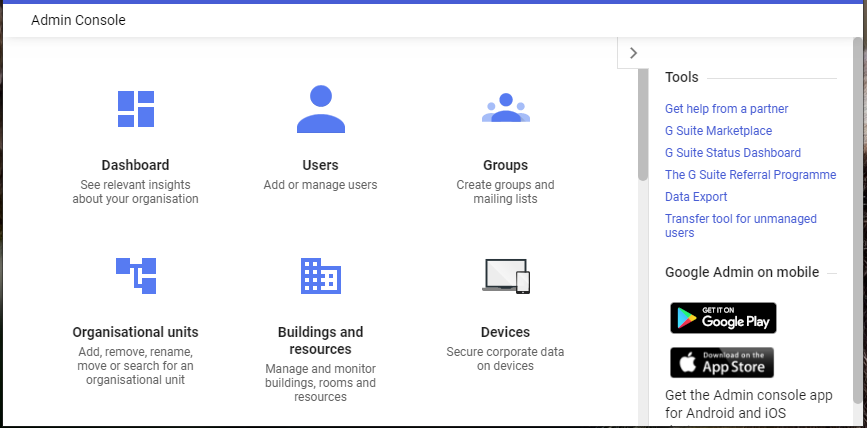
- On the next screen, Hit the Start Export button.
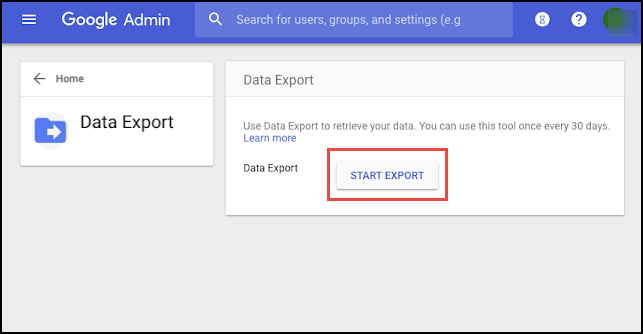
- Now, you have to wait and this period is unavoidable. It will take as long as 9 days to send a confirmation link of your exported data.
- When you receive the confirmation email, open it and click on the Access Archive button to open the backed-up data.
- Now, open the folders and download the data of all users one by one to your system.
This method seems easy but still, users look for specialized tools to back up their G Suite data. This is because while using Data Export Tool, users don’t have control over the backup process. Also, this method will take to provide you results as you can see that to get confirmation link, it may take as long as 9 days…. Novice users find it difficult to understand.
Use Third-Party Application
Due to the lack of customized features, experts recommend third-party tools like Mailvita G Suite Backup for Mac. This software is highly preferred to take backup of G Suite emails along with attachments. It supports exporting G Suite to Outlook PST, MSG, EML, MBOX, & EMLX. You will not face any problems while using this program.
Moreover, it offers filters to backup selective email folders from the G Suite account. It is a complete remedy for your backup needs of the Google Workspace account on Mac OS.
It offers many benefits to users:
- Archiving complete G Suite account or selective data
- Backup Google Workspace emails in PST, EML, MSG, MBOX, and EMLX
- Maintain data integrity and metadata properties during backup
- No file size limitations to backup data of G Suite account
- Run swiftly on Mac OS
How to back up Google Workspace Data Using This Professional Tool?
- Install and Run the software on your Mac OS.
- Provide G Suite account login details i.e. username and password in respective fields.
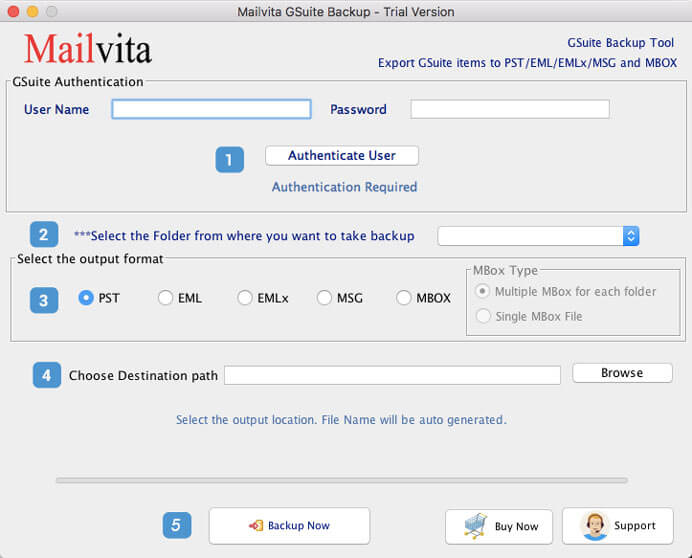
- Choose all or desired mailbox folders of the G Suite account.
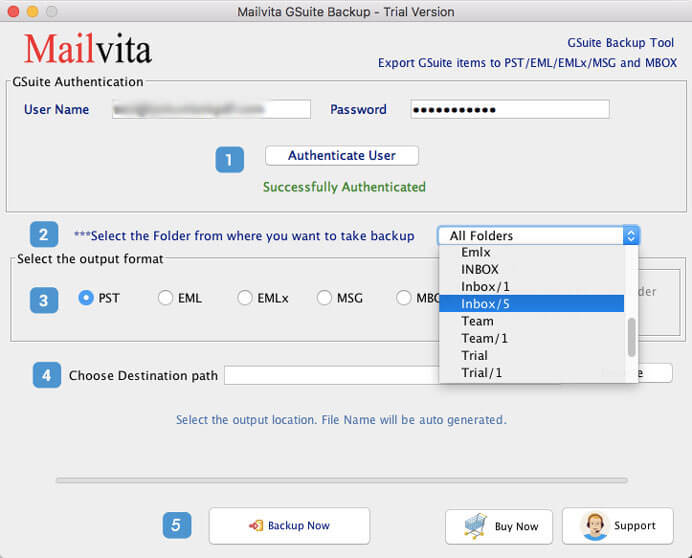
- Select the desired file format to save G Suite account data.
- Use the Browse button to save the resultant data.
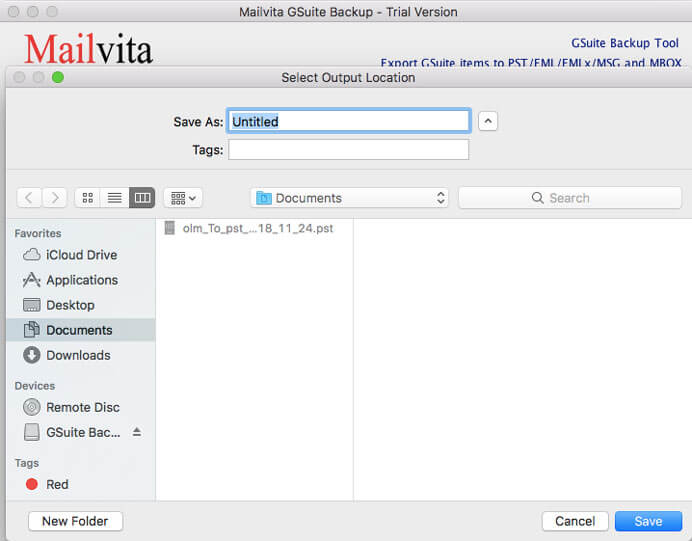
- Hit the Backup Now button.
Ending Lines
Users are continuously searching for solutions to archive G Suite account data. For this, we have explained manual as well as third-party software to backup the data. If you fulfill all needs of a manual solution, go for it. Otherwise, use the professional software that takes the backup effortlessly. Also, users can evaluate this program by downloading the demo version.

