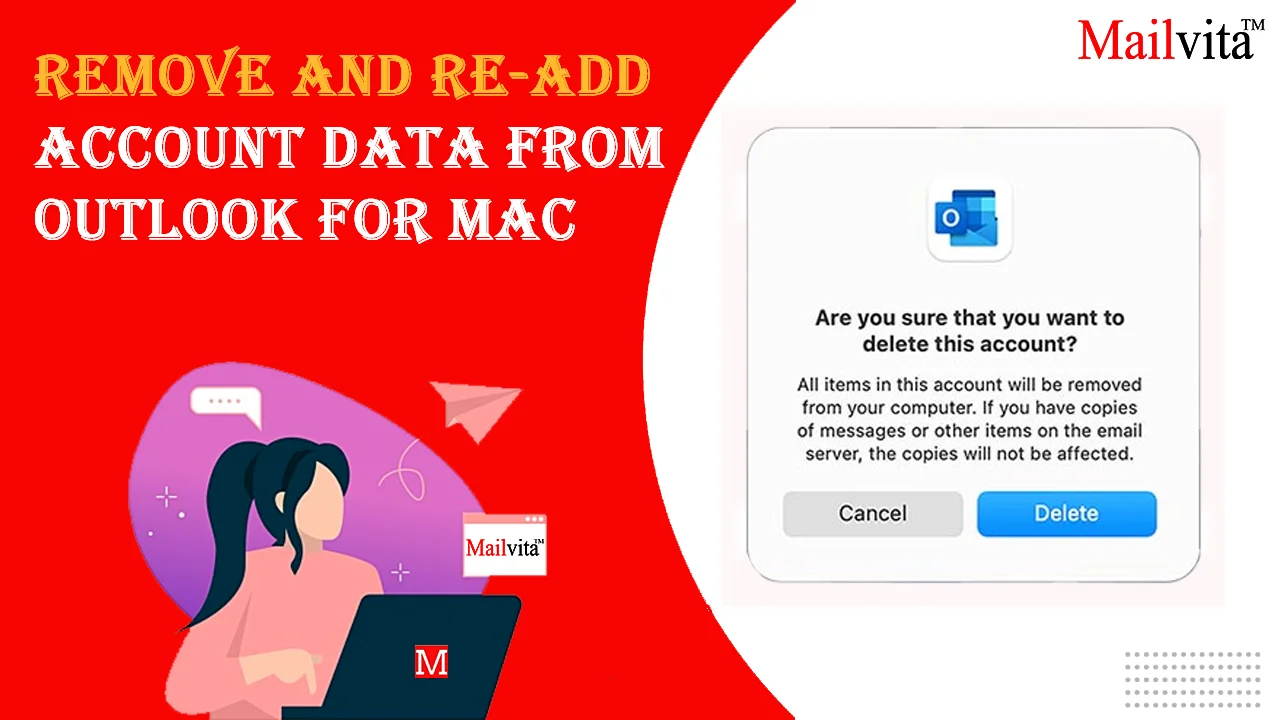Due to a variety of reasons, users need to remove and re-add accounts and data from Mac Outlook. The reasons may be new updates, malfunctioning of MS Outlook, etc. In this guide, we will understand the simplest ways to remove and re-add an account and data from Outlook for Mac.
MS Outlook has become an important application for users to manage their email communication at personal & professional levels. Even a lot of Mac users prefer Outlook for Mac over Apple Mail due to its smart security and data management features. This program assists users in organizing calendar events, projects, and meetings, maintaining journals, creating tasks, sending & receiving emails, etc.
As the data is important for users, it is important to store it. All the data is automatically saved by Outlook in specific data files. Outlook uses two file formats for two different OS i.e. Mac and Windows.
Mac Outlook saves all data in OLM file format. This means that if you remove the account, the data will also be removed from the database. Whereas, it is the opposite in Windows Outlook in which the data file for the account will continue if you remove the account. Since each PST file is created separately, you need to locate each one to remove the data.
Also read: Fixed Mac Outlook Not Receiving Emails Issues
How do you delete/remove an account from Outlook for Mac?
To remove an account from Mac Outlook, use these simple steps:
- Launch Mac Outlook on your computer
- From the menu, go to Preferences
- In the Personal Settings row, choose Accounts
- You will find the list of accounts that are in use. Select the one that you need to remove from the list.
- Then, on the left side, scroll down to the bottom of the window and hit the minus (-) icon. Press the Delete button and confirm when prompted to delete the account.
How do I re-add an account to Outlook for Mac?
Adding or re-adding an account to Outlook for Mac is quite similar to the process of removing an account in Mac Outlook.
Here is the step-wise process to add an account to Mac Outlook:
- Open Mac Outlook on your device
- Hit the Outlook menu and then go to Preferences
- On the bottom-left of the window, hit the plus (+) icon and then press on ‘New account’ to add an account.
- Enter your Office 365 login details – email address and password and press the Continue button to sign in.
- After a successful sign-in, you can use your new account on Mac Outlook.
However, after removing an account from Mac Outlook, if you need to re-add the same account, you need to back up the OLM database. There are possibilities that you may lose your data while re-adding the account. Thus, for safety purposes, you can back up your OLM data. For this, you can use Mailvita OLM to PST Converter for Mac. This effortless program does not help users remove and re-add a Mac Outlook account, but it ensures the safety of your OLM file data.
This advanced program can provide full safety to your OLM file items during the process of removing and re-adding the account & data. The tool smoothly extracts all OLM file data items like emails, contacts, notes, calendars, tasks, etc., before you remove the account.
Amazing Features of Using the Expert Tool
Independent Solution: By using this app, you don’t need any additional program to transfer OLM files to another file format, i.e., PST, MBOX, MSG, EML, and EMLX. The program offers a smooth transfer of the database of the OLM file.
Complete data migration: The program performs complete OLM mailbox migration, including email messages, notes, calendars, contacts, etc., without any inconvenience.
Supports any large OLM file: This app allows transferring data of any large OLM file to the desired file format. This program is designed in a way that works flawlessly with all size OLM files.
Provide a preview of the OLM file: Before saving OLM file data to any format, the program offers a quick preview of the database, and then users can choose desired data to save from the OLM file.
Free Trial option: To check the functions of this expert tool, you can use its trial version before taking its license.
Conclusion
A lot of users prefer Mac Outlook for email communications with notes, calendars, contacts, tasks, etc. As Outlook provides amazing features, users prefer it. But because of some issues in Mac Outlook, users find the need to remove the account from Mac Outlook & add it again. We have discussed the complete steps to remove and re-add accounts and data from Mac Outlook in this article. However, if you face problems in removing and re-adding accounts & data from Mac Outlook, use third-party software, which will help you to create a backup of the OLM file in different formats. Even if you wish to migrate from Mac Outlook to Windows Outlook, you can use this expert tool to convert OLM files to Windows Outlook PST file format.