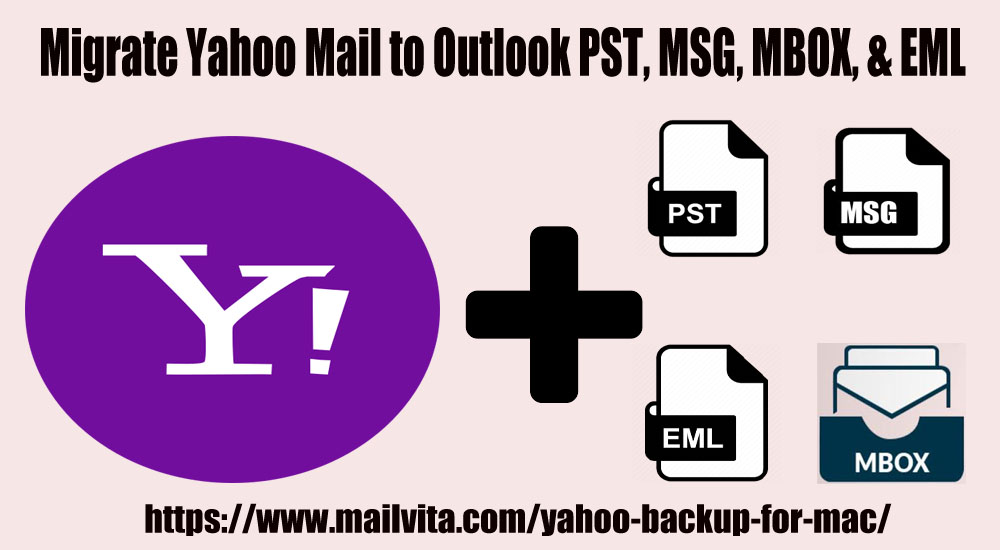Yahoo is one of the widely used web-based email clients but sometimes it becomes important to migrate Yahoo emails to disk to view items in offline mode. To download Yahoo emails as a backup to your desktop, one should have a reliable solution. This article discusses the methods to migrate Yahoo mails to Outlook PST, MSG, MBOX, and EML file formats.
Before stepping ahead, it is necessary to know the benefits of migrating Yahoo emails or backing up Yahoo emails.
Need to migrate Yahoo email messages
Data is very important for users and you can’t afford to lose it at any cost. There are many reasons due to which you want to save your Yahoo emails as a backup to your system. Here are a few reasons:
- You can use the backup data to access it in the future. Sometimes, you receive a lot of important emails but can’t read them regularly, they may be deleted for some reason. So, you can save these emails with backup.
- If your account is hacked you may lose all your data and you won’t be able to restore it to your account without backup. However, if you backed up the data, you can access them & restore it.
- Backing up data to a hard drive protects your data against losses and provides access anytime and anywhere.
- It is best to save Yahoo email folders to a hard drive before the virus enters the data.
A solution to backup/migrate Yahoo emails
If you search on the internet, a lot of solutions appear for the migration of Yahoo mailboxes. But here, we have come up with two smart solutions to migrate Yahoo Mail items.
Method 1. Migrate using MS Outlook
By using Outlook, Yahoo emails are migrated into the local system in PST file format. Before using this method, one needs to prepare a Yahoo Mail account.
In Yahoo account: Generate App password for third-party app
- Open Yahoo mail and click on account picture and then click on Account Info
- Select Account Security from the left side and select Manage app
- In the popup window, select Outlook desktop and click in
- This will generate an app password that can be used when adding a Yahoo account into the Outlook application. Copy the generated password and click on Done.
Configure Yahoo Mail in Outlook application
- In Outlook, go to File and then click on Add account
- Provide Yahoo email account details and click on
- Enter the app generated password in the password section and click on
- Click
- Open Outlook application and you will find Yahoo Mail in Outlook is configured successfully.
Export Yahoo Mail data to PC
- Go to the File menu and choose Import & Export.
- The Select 2nd option Export to a file and click
- Select the Outlook data file (.pst) option and click
- Select the folders to export from and hit
- Browse for the location to save the exported file (copy the path) and click Finish.
- Paste the copied path in file explorer. You can see Yahoo mail data is exported into PST file format.
Drawbacks of choosing a manual method (export using Outlook)
- Involves multiple steps and hence becomes a time-consuming process
- Need configuration of Yahoo account in Outlook
- A single mailbox data is backed up at a time
- Not a suitable solution for non-technical users
- Limited format to save the backup
- Incomplete data backup or chances of losing data integrity
Method 2. Professional (third-party) application
The above method to migrate Yahoo mailboxes is free but is time-consuming & lengthy. Therefore to overcome the limitations of the manual solutions, it is beneficial to go for a third-party tool to save your time. One such reliable tool is Mailvita Yahoo Backup Tool for Mac and Windows. This program migrates Yahoo emails to several file formats like PST, EML, MSG, MBOX, and EMLX. It offers a smart backup of Yahoo emails and attachments to the local system in desired formats. The software preserves the formatting of metadata and folder structures as it was in the Yahoo account. You won’t lose a single bit of information during the process.
How do I migrate Yahoo Mail to Outlook PST/MSG/EML/MBOX?
With the given 4-5 easy steps, users are able to export Yahoo mailboxes into desired file format on the local system.
Step 1. Install and Start the software to migrate Yahoo mailboxes on any Windows or Mac system.
Step 2. Enter Yahoo email address and password in respective fields and click on Authenticate User button.
Step 3. Select all email folders or desired email folders of the Yahoo account to migrate.
Step 4. Select PST, MSG, EML, EMLX, or MBOX format as per your choice to save Yahoo mail data.
Step 5. Choose a location using the Browse option to save backed-up data and press the Backup Now button.
Final Thoughts
In the following post, we explained solutions to migrate Yahoo Mail to Outlook PST, MSG, EML, MBOX, and EMLX file formats. With a manual solution, you can take backup of Yahoo emails on Windows & Mac OS only but with a professional tool, Yahoo emails are migrated into 5 known formats. Moreover, the software is too easy to operate. You can check out its functions with the free demo version.