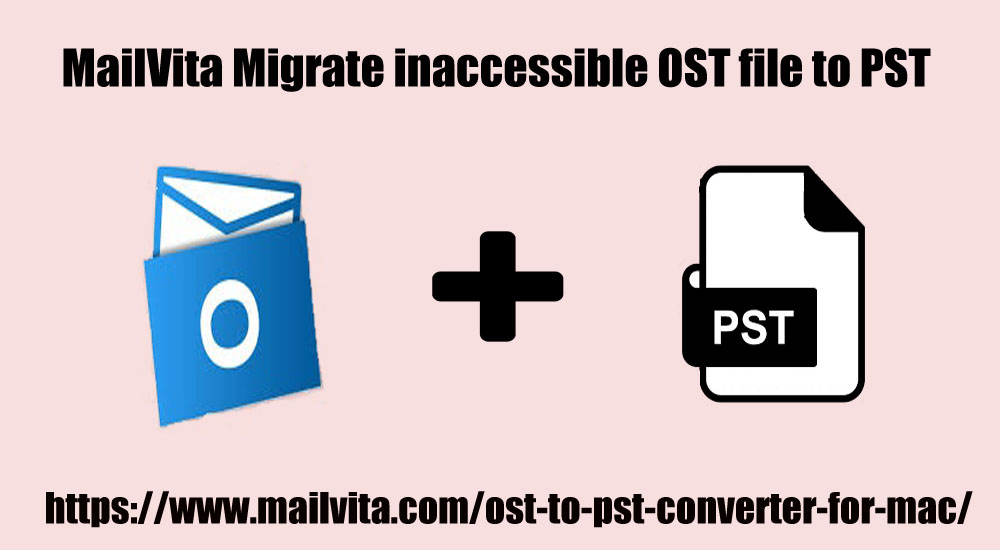Summary: In this guide, we have discussed an effective solution to convert, export & migrate inaccessible OST files to PST file format. We have also discussed an advanced solution to convert OST files into Outlook importable PST format.
Offline Storage Table (OST) and Personal Storage Table (PST) files both are Outlook data files that are used to store a copy of mailbox items like emails, contacts, calendars, tasks, etc. on local storage. Outlook Windows create an OST file when you use it with Exchange, Office 365, or IMAP account.
By default, OST is bound to a particular Outlook profile in which it is created. Thus, it can’t be accessed or moved to another Outlook profile.
PST is created when you sign in to Outlook with the POP account. Unlike OST, you can open and import PST files into another Outlook profile, make it an ideal Outlook file format for migration and backup. This is one of the main reasons due to which you want to convert OST to PST files.
Reasons to convert OST file to PST
There could be many reasons to convert OST files to PST file formats. Let us know the major reasons:
- OST Integrity Issues: – An oversized OST file is prone to corruption due to integrity issues. You can reduce the OST file size by moving older items and other mailbox items into PST files. You can also create an archive to store & access these emails on your local system.
- Synchronization Issue: – If Outlook profile is deleted or disabled from Exchange Server, Outlook stops synchronizing OST mailbox with mailbox server. This can happen due to security issues. Such an OST file is known as orphaned OST. In such cases, you need to export mailbox items in OST file to PST file format.
- Prevent Data Loss: – If you face errors in Outlook like synchronization errors, mails not receiving, etc. you can back up your mailbox data saved in OST file into PST format. This will help you to resolve Outlook errors and avoid data loss.
- Exchange Server failure or corruption: – When Exchange Server is failed or crashes, the OST files become inaccessible and you may lose access to OST mailbox items. In such a case, you must need to convert the OST file to PST file format.
Methods to convert OST to PST format
Following are the methods that you can follow to convert OST files to PST file format.
Method 1. Use Import/Export Wizard
To convert mailboxes like emails, contacts, calendars, notes, journals, etc. from OST to PST file format, you can use Outlook Import/Export wizard.
- In Outlook, go to File and choose Import/Export
- Select Export to a file option and click Next.
- Select Outlook .pst file and click Next.
- Select email profiles or folders that you want to export to the PST files. Select Include subfolders and click Next.
- Browse and choose a location on your system to save a PST file. Select desired option to manage duplicates. Click on the Finish button.
The mailbox items stored in the OST file of your Outlook profile are converted to PST file format.
Method 2. Outlook Archive option
The archive option helps to reduce OST file size and mailbox size on the mail server. You can use the archive option to move items from the OST file to PST.
- Open Outlook and click on the File menu and choose Info
- Go to Tools and choose to Clean up old items
- Select archive this folder and all subfolder options. You can select the folder that you need to export to the PST file.
- Enter the proper date and click OK.
Method 3. Drag & Drop OST file emails into PST file
This is an easy way to move mailbox items to PST files. This enables users to move emails stored in OST files to PST file format connected to your Outlook account.
- In Outlook, click New Items, More Items, and select Outlook data file
- Provide a name for this PST file and click OK.
- A pop appears to enter the password, click OK.
- A blank PST file is created in Outlook. You can move emails and other items of the OST file in this PST file. You may also drag and drop the entire folder or subfolder to this PST file.
The emails stored in the OST file can be moved into PST file format and thereby saved from corruption. However, this takes a lot of time, and having several emails to move at once may crash Outlook or stop responding.
| Note: The above methods to convert OST to PST manually work only if Outlook is installed and the OST file is accessible. |
Method 4. OST to PST Converter Software
Professional software is suggested to use to convert any size OST file to PST file format. The software also converts orphan or inaccessible OST files into Outlook PST file format.
A specialized OST to PST Converter Tool such as Mailvita OST to PST Converter can convert OST files into PST format while keeping the folder structure intact. You can export the mailbox items in the OST file directly into PST file format without installing Outlook.
The steps to convert OST to PST with this software on Mac are as follows;
- Download and Launch the program on your Mac device.
- Click Browse and add the OST file.
- Choose a destination path to save the PST file.
- Hit the Generate Now button and all your data from the OST file are migrated into PST file format.
| Note: The software lets users convert a few mailbox items in OST to PST for free. If you want to convert all mailbox items, you must activate the license version. |
Concluding Lines
Many times users need to migrate OST mailboxes in PST file format. For this, we have explained many manual ways in this post. To use them, Outlook must be installed in the system. However, if OST is inaccessible then it is recommended to use OST to PST Converter third-party tool which is available to convert OST files to PST format on Mac and Windows OS.