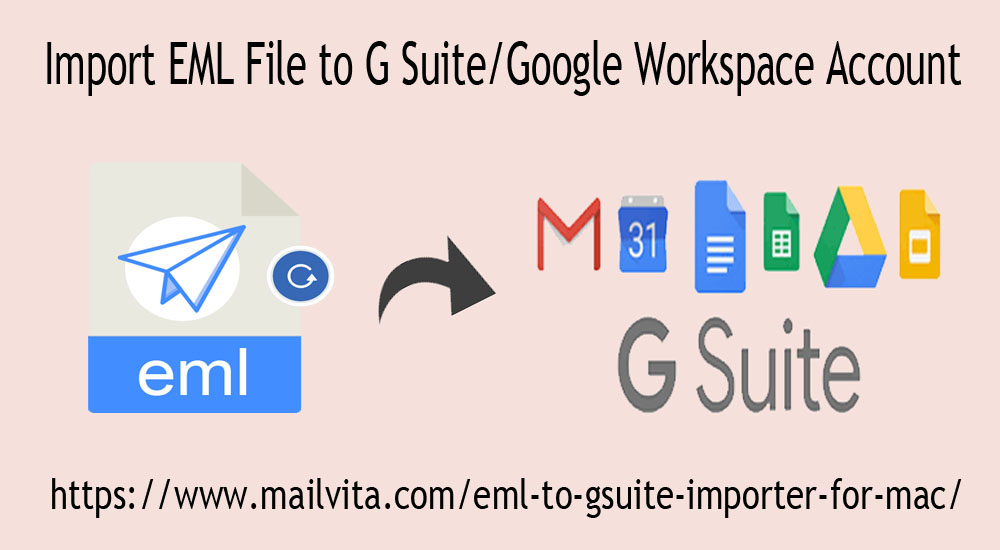In this write-up, we will discuss the solutions to import EML data files into the G Suite/Google Workspace account. Before this, this blog will show you some user queries.
User Query:
| “I have Outlook Express email messages and attachments saved on my system. I don’t want to delete these email messages saved in .eml file format and want to upload them into my G Suite account. Can anyone advise me how can I do this without losing a single data item?” |
| “When I received 500+ EML files, it was difficult for me to open these EML files in my G Suite account. I tried to find out the solution but failed to get it. Please help me to find a proper solution to import batch EML files in Google Workspace account.” |
Benefits of using Google Apps/Google Workspace
G Suite or Google Workspace is preferred by most of the users due to its advanced features & ease of handling. It allows access to many Google tools like calendars, hangouts, docs, etc. Also, the data is saved on the cloud so users can access it from anywhere & at any time.
A Fully Automatic Solution to Import EML data to G Suite account
There is no free solution at this time that can help you to import EML emails into the G Suite account. Therefore, users stick to automated tools.
One such intelligent and an effortless tool is EML to G Suite Migrator. This is a simple and immediate program that is available for both Mac and Windows platforms. Using this utility, one can transfer multiple EML files directly into G Suite account along with attachments.
Here are some advantages of this utility:
- Direct uploading of various EML files in a single round to G Suite account.
- Well supportive to attachments along with EML email messages.
- This application supports EML files exported from various email clients.
- Instant scan and Import Windows Live Mail to Google Apps account.
- Ask only login credentials to complete the import task.
Steps to Import EML data to Google Workspace Account
Using the free demo edition of the program, users are allowed to import the first 10 EML files. After this, users can go for the paid version and follow the discussed steps:
- Install and Start EML to Google Workspace Importer Software on your Mac or Windows system.
- Pick EML data files that you want to import.
- Enter login information of your G Suite Mail account.
- Choose the folder of the G Suite account to import EML data files.
- Press the Start Uploading button.
Why this software is widely accepted for EML to Google Apps Import?
The software is widely used because of its bulk import facility & availability for both Mac and Windows OS. It allows straightforward import of EML data files into Google apps account. It is available to install in many languages. Moreover, it keeps the internal database structure well maintained during & after the migration.
Availability in Multiple Editions to Fulfill User Needs
This program offers three editions to users – personal, business, and enterprise license. One can simply pay for the desired one as per their needs. In this way, users find their investment worthy.
Checking of the software Free of Cost
This utility comes with a free copy which users can directly install from the website to their Mac/Windows OS. Once users find this tool fit for them, they can purchase the license version.
Suitable to all Mac and Windows Platforms
This application is suitable to run quickly on all the new Mac and Windows versions. Without any hurdles, users can go with this program & install it on any Mac & Win system.
Conclusion
Overall, we have tried our best to provide you desired solution for importing EML database files to the Google apps account. You can check out this post and get the perfect solution for the same. In case you have any issues regarding this import process, contact our customer support anytime.