Gmail is widely used by small as well as large businesses for email communication because of its productivity applications like Google drive, Google docs, and many more. It offers both free and paid services. Also, Gmail offers a generous amount of storage space.
But what about the outage that occurs with Gmail. This will affect the workflow and due to this reason, Gmail users start switching towards Outlook.
In this article, we will talk about how users can archive emails from Gmail to Outlook PST file format.
Free method to archive Gmail data by using Microsoft Outlook
In this section, we will know about the free manual method to archive Gmail to PST. But before you go for this method, make sure you have Outlook properly installed on your system. Now, you can follow the given steps:
- Open Microsoft Outlook on your system.
- Go to the File option from the top ribbon.
- Now, choose Add account option.
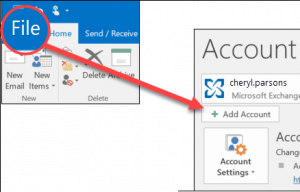
- Enter your name, Gmail email address, and password under Auto account setup. Click Next.
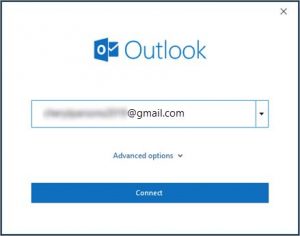
- Click on the Finish button. Now, Outlook gets syncs all your Gmail account emails. This may take a huge time depending on the size of the Gmail account.
- Now, go to the File menu and choose the Import/Export> Import/Export option.
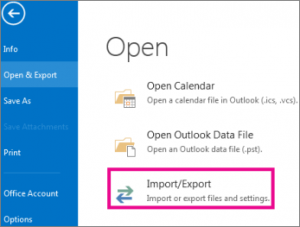
- Under Choose an action to perform, select Export to a file option and click Next.
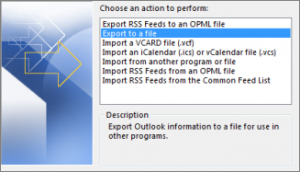
- Choose Outlook .pst file option and click Next.
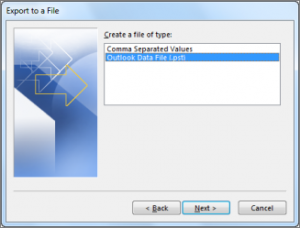
- Select the account you want to export
- Select the resultant file location and click on Finish.
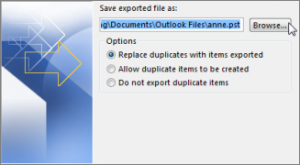
The absolute and error-free solution to archive Gmail to PST (expert recommend)
If you are working with Gmail on Mac OS and want to switch to MS Outlook then it is recommended to go for Gmail Backup for Mac. This is the absolute and safe solution that overcomes all limitations of manual solutions. The tool provides the facility to archive Gmail in PST, MBOX, EML, EMLX, and MSG.
The software can be also used for archiving Gmail emails into PST files on Windows OS. Also. Simple steps are there with this software for archiving Gmail to PST & other formats.
This is a smart and well-tested program that can be operated even users are not technically trained. It ensures quick and safe arching of data from Gmail to PST files.
Steps to archive Gmail emails into PST
- Download and Launch Archive Gmail to PST Software on your system.
- Provide Gmail login credentials and click on Authenticate User button.
- Select all folders or particular folder from Gmail account for archiving.
- In Output format, select PST format.
- Click on the provided Browse button and set a destination path to save the PST file.
- Press the Backup Now button and this will export emails from Gmail to PST file including all attachments.
Concluding Lines
Many times users ask for archiving Gmail data in PST file format. With this post, users can get solutions for the Gmail archive. We have discussed a free manual solution but it is lengthy, time-consuming, and risky so many users find it inappropriate. Therefore, we have provided an alternate professional tool that offers quick results and is completely safe to use. You are free to run the software on both Mac and Windows systems. A free evaluation copy is available to check the tools’ functionality. For any issues in handling the software, contact our live chat support 24×7.

