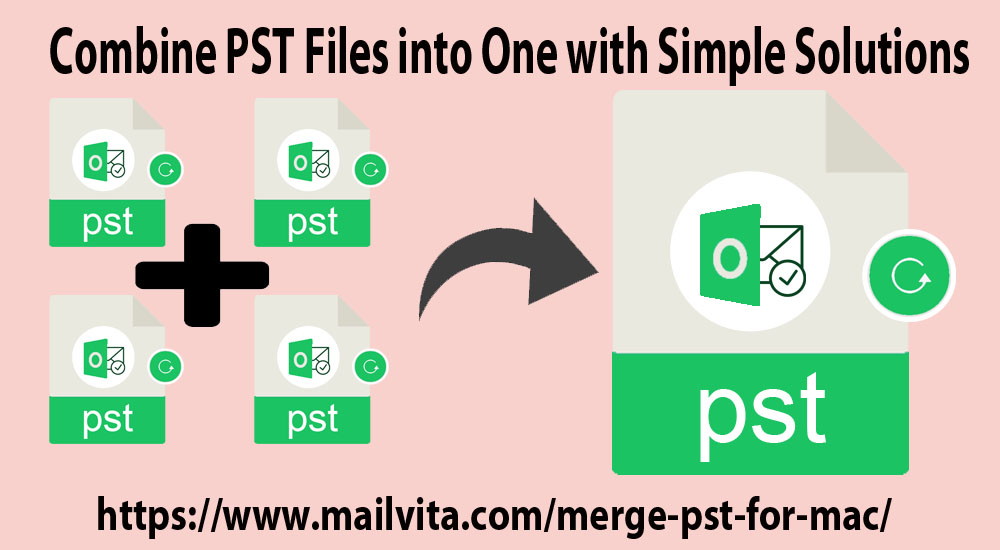Through this post, learn a simple solution to combine Outlook PST files into a single file. Here, you will get a complete guide to combine two or more PST files.
In the list of popular email clients, Outlook comes first in everyone’s mind. Outlook, a smart application developed by Microsoft allows users to send/receive emails and smoothly manage other tasks of daily routine. But, Outlook users are always concerned about their large amount of data which is not easy to manage. Outlook users generally work with multiple PST files and need to merge them into one. But the question is how to combine Outlook PST files? To answer this question, you have to read this blog where we will guide you on how you can combine multiple PST files into one on Windows & Mac OS.
Before this, let us take a look at the reasons behind merging Outlook PST files.
Why arise the need to Merge Outlook data files?
- When users want to migrate from Outlook to another email client and need to save all data into one PST file.
- To eliminate data loss and corruption problems.
- The performance of the MS Outlook program.
- To import old version PST files into a single file that you can import into the new Outlook version. They need the merging of PST files.
- To avoid multiple Inboxes or Sent Items folder and merging them into one folder.
Manual Solution to Join Outlook PST Files
The manual solution is divided into two parts – firstly, you need to create a blank PST file, and secondly, import old PST files into a new one.
Part 1. Create a new blank PST file
Firstly, create a new PST file in MS Outlook. Given are the steps you need to follow for it:
- Open Outlook Go to New Items, More Items, and select Outlook data file
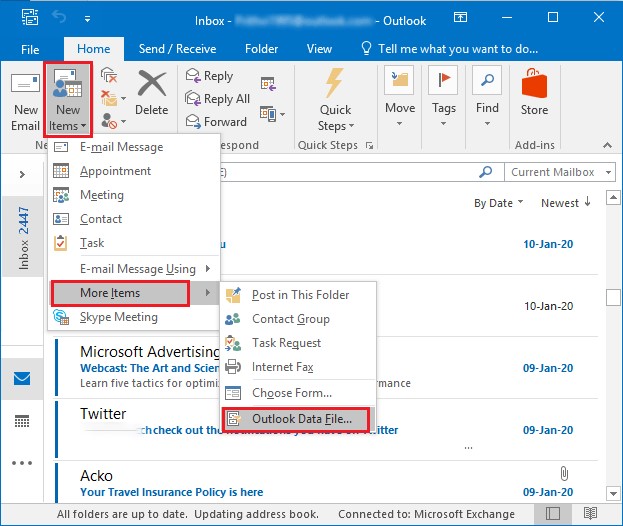
- Select location to save a new PST file and name it.
- Click Ok
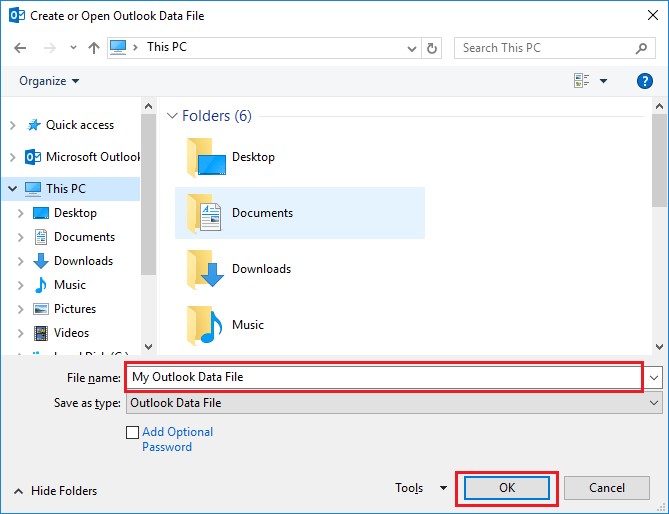
Part 2. Import old PST files to newly created PST file
Now, transfer old PST file data into new PST file by following these steps:
- Click on Choose Open & Export and then option Import/Export
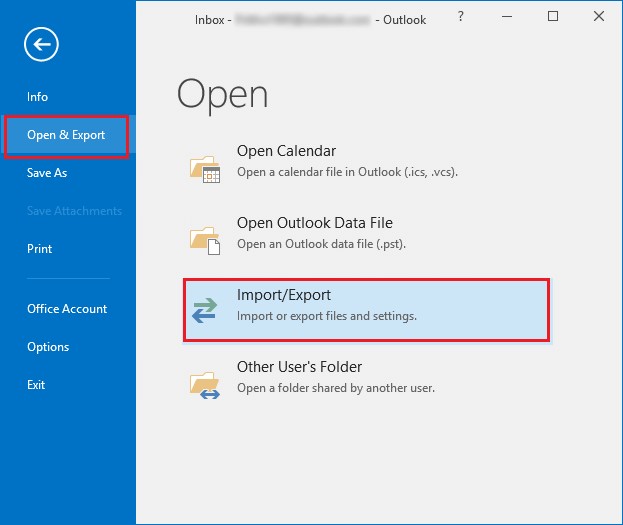
- In Import/Export wizard, select Import from another program or file option and click Next.
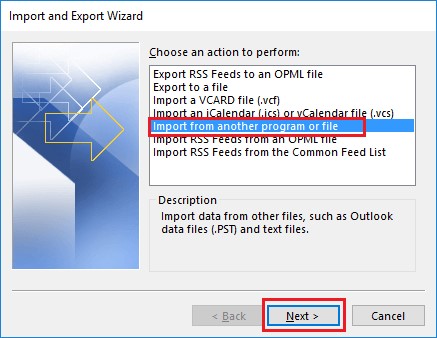
- Select Outlook file option and click Next
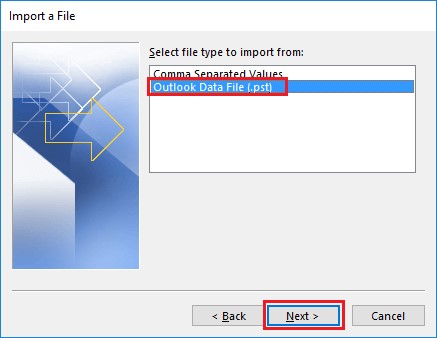
- Click the Browse button and select PST to import.
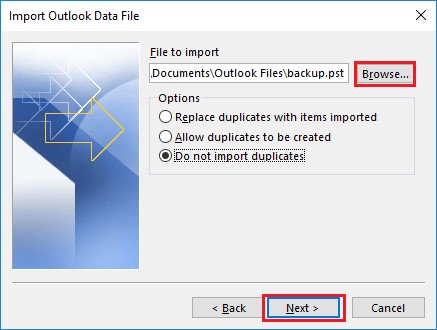
- Check option ‘Do not import duplicates’ to avoid any duplicates
- Select the folder and check ‘Include subfolders’ and ‘Import items into same folder in’ boxes.
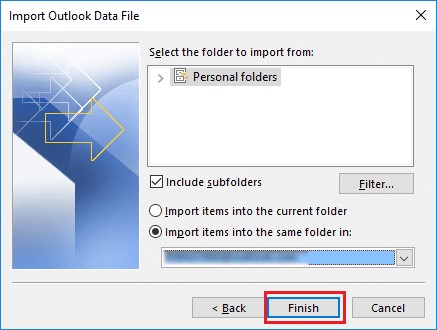
- Hit the Finish
Instant and Trusted Solution to Combine Outlook Data Files Into One
Outlook does not offer an option for combining Outlook PST files. However, with indirect ways discussed above, users can join Outlook files. But they take time and require technical knowledge. Sometimes, the manual solution fails to combine many PST files. Therefore to effectively complete this task, you can use Mailvita Merge PST Software. This software securely combines MS Outlook PST files on Windows as well as Mac OS.
The software has a simplified interface due to which handling it is very easy even for non-tech users. Without any trouble & data loss issues, users can merge multiple PST files into one. It works well with the newer and older versions of Outlook including 2019, 2016, 2013, 2010, 2007, 2003, etc. The software offers Directory Mode to easily load multiple PST files to combine into a single file.
Steps to Merge Multiple PST Files into Single File on Mac & Windows
First, download and install this software on your Mac or Windows system. Then, follow these discussed steps:
- Run this software and add a PST file.
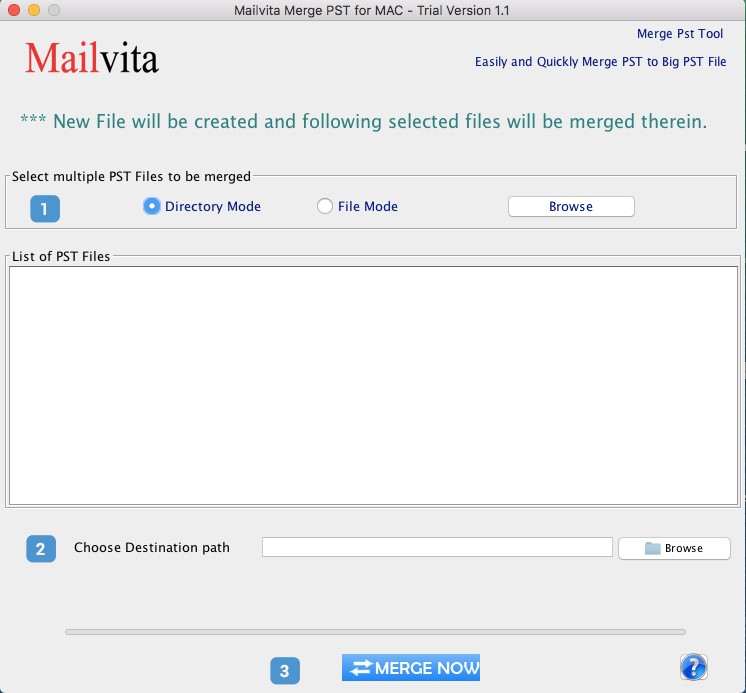
- Choose Directory or File mode and use Browse option to add PST files.
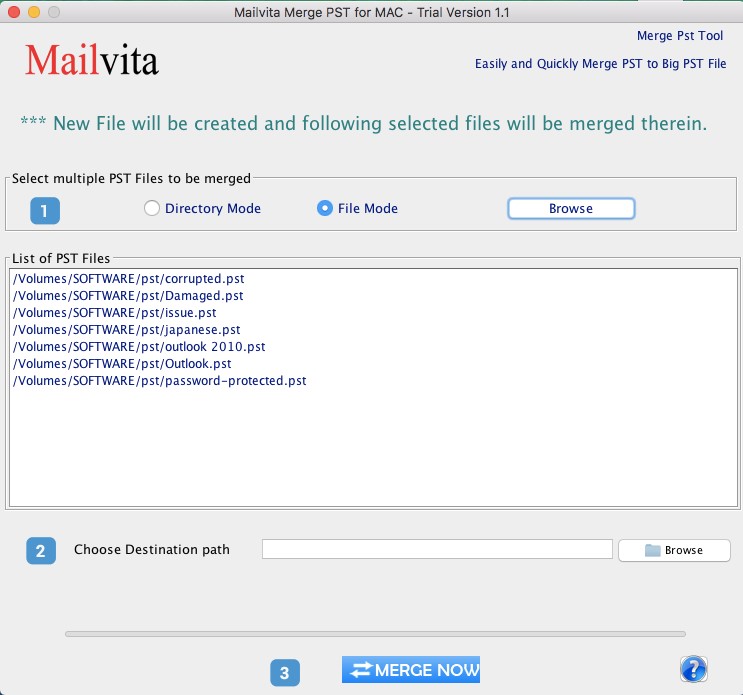
- Set location for saving the resultant PST file by using the Browse
- Hit the Merge Now
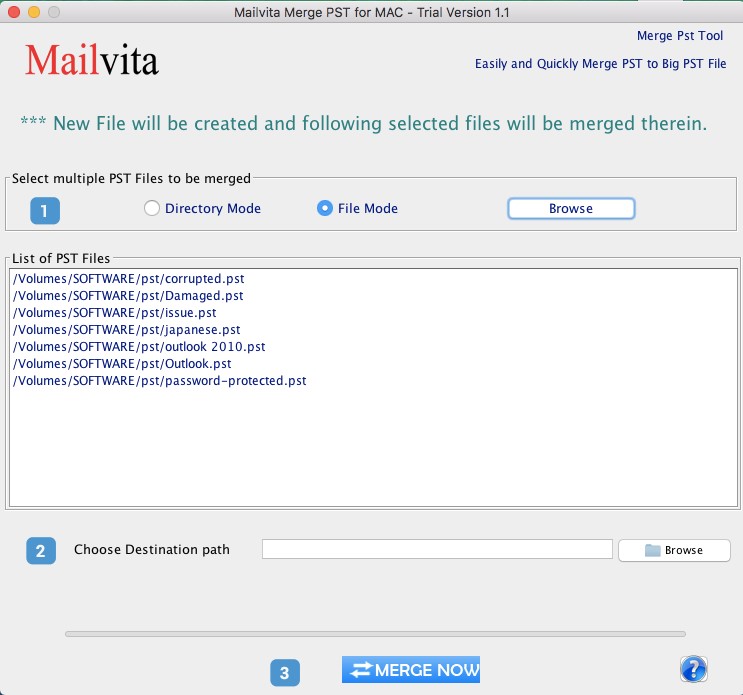
In just a few moments, the software successfully merges your added PST files into a single PST.
Why Choose PST File Merge Software?
The software offers various valuable features to merge Outlook data files that’s why it is suggested to use –
- The software combine PST file emails, contacts, notes, calendars, and other data items.
- You can use the software with or without MS Outlook installation.
- This program supports all the latest Windows and Mac OS versions.
- Supports archive, password-protected, ANSI, and Unicode PST files merging.
- It quickly and safely merges any number of PST files in a single attempt.
Conclusion
Outlook data management is a must to avoid any data loss & corruption problems. Therefore merging of Outlook PST files is suggested. Here, in this blog, we have discussed the best and simplest ways to join Outlook data files on Windows & Mac platforms. First, we have explained the manual solution which is quite lengthy and time-consuming. So, it is advisable to use an automated tool. You can test this tool by downloading a free demo version.