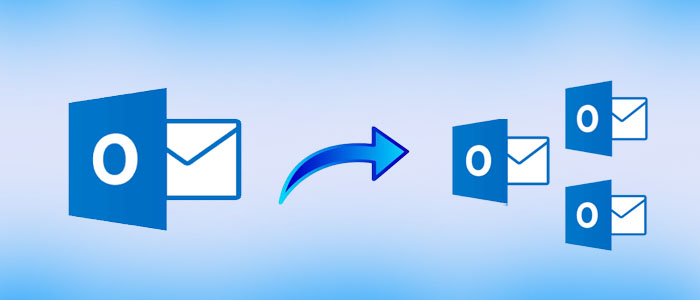Dividing a PST file into smaller PST files has several advantages. It helps improve performance of Outlook, reduce the risk of inaccessible PST files, reduce the risk of losing file quality, and prevent users to cross the file size limit. What is your reason to break a PST file? You can share with us at the comment box.
Download For Mac Download For Windows
PST is the file format for Outlook. It is a default file format of Outlook when you don’t’ integrate Outlook with Exchange Server. A PST file can store contacts, notes, messages, emails and other properties. A PST file can be of 3GB or 50GB. The early version of PST is of 3GB. The latest Unicode version supports up to 50 GB.
If you cross the file size limit, a PST can corrupt or damaged. If a PST file can increase over time because of several reasons, such as duplicate emails, unused space, and mismanagement of files. As the file size grows, you can notice the deteriorating performance of Outlook. It slows down. At this point of time, you require help of technician or reduce the file size. The best way is to divide a PST file. Here are some ways to divide a PST file.
Ways to Break Large Outlook PST File Into Small Units
If you use Outlook 2019, 2016, 2013, 2010, 2007, or 2003, you have three options to manually truncate large PST file. Here we provide all four ways including a professional solution to break a PST file.
- Divide PST using Archive Option in Outlook
- Taking Help of the Import/Export Option
- Creating a New Folder and Move the Desired Data
- Using Mailvita PST File Divide Tool
You are comfortable to choose anyone of these options.
Solution 1 – Divide PST Using Archive Option In Outlook
As a user of Outlook, you might be aware of this feature. It helps you avoid unnecessary data and creating space for new data. It is one of the best steps to follow with all Outlook versions.
Here are the steps to follow
- Navigate the File button and choose the target PST file
- Hit the Archive option in the File menu
- A window will open choose the archive this folder and select all Subfolders, check the box and hit a folder from the list
- Press the Date tab in the archive items
- Press the Browse tab and locate the name and path of the PST file
- You can alter the Display name by right-click on the Archive Folder > Properties > Advanced > Provide the new name.
- Now, hit the Move to Folder option to switch data to a new PST file.
Solution 2- Taking Help of the Import/Export Feature
It is one of the best ways to break large PST files. It applies to all types of Outlook versions.
Here are the steps to follow-
- Open MS Outlook on your system
- From the File menu >> select Account Setting >> Select Account Setting
- From a new window, hit the “Data Files” button and then Add.
- Select Outlook Data File or PST and hit OK for creating a new PST file
- Now, you can view the new PST file in the “Data Files” button
- Now, prepare to transfer data from the old PST to the new by clicking on the “File” menu and then choose “Import”.
- After that, select the “Export” option and hit Next
- Outlook data file and hit Next
- After that, select the desired folder. If you want to choose “Sub-folder” also, click on the option “Include Sub-folder”.
- Click on the “Browse” tab to decide the output location
- Finally, press the “Finish” tab
Solution 3: Breaking Large PST File Into New Folders in Outlook
The method is helpful in dividing large PST files of Outlook 2021, 2019, 2016, 2013, 2010, 2007, and 2003.
Here are the steps to follow-
- Access the email client on your system
- Go to the File menu >> New >> Outlook Data File
- From a new window, choose the PST file and hit OK
- From a new window of creating a new folder, assign a name to the New PST File
- After that, choose a suitable location to save data. Choose the New PST File and press OK
- Now, move the selective items from your old PST file to the new
- Hit OK to truncate the large PST file
Solution 4: An Effective Solution to Break PST Files
You can rely on a third-party application for division of PST files as per your requirements. An advanced Mailvita Outlook PST Split Tool can divide without losing structure and the content quality.
Buy Now For Mac Buy Now For Windows
Key Features of Software-
- It can break PST files of any size including ANSI and Unicode file formats.
- Enable users to break PST files on Mac and Windows
- Divide PST files by size
- Disunite PST files by year
- Disunite PST files by folder to provide the best results
- Divide only selective PST files
- Allow to divide one or more PST files together
- Divide orphaned and archived PST files without outlook installation
- Save the exported data to specified locations in the system
- Support Outlook 2021, 2019, 2016, and earlier versions
- Need no technical skills or training to operate
- Retain the original structure during extraction and dividing of data
Steps to Breakup PST Files Using the App
- Step 1- Download and launch the application on your Windows or Mac system.
- Step 2- Click on the “Add PST” button to upload locally saved PST files
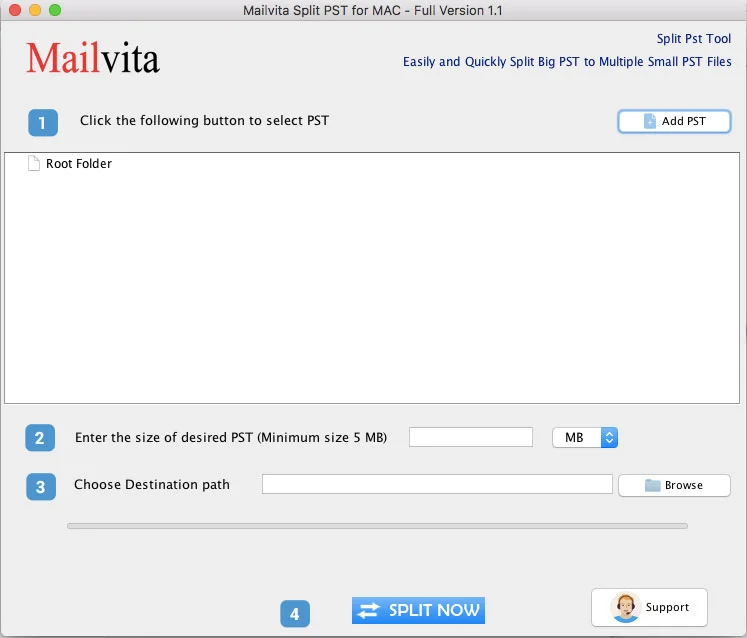
- Step 3- Choose the filtration mode to divide PST by – Size, Folder, or Date
- Step 4- If you want to disunite PST files by size, choose the file size in MB or GB. If you want to truncate PST files by folder, select the folder option and choose a suitable folder that you want to extract. If you want to truncate a PST file by date, choose the date range as per you choice.
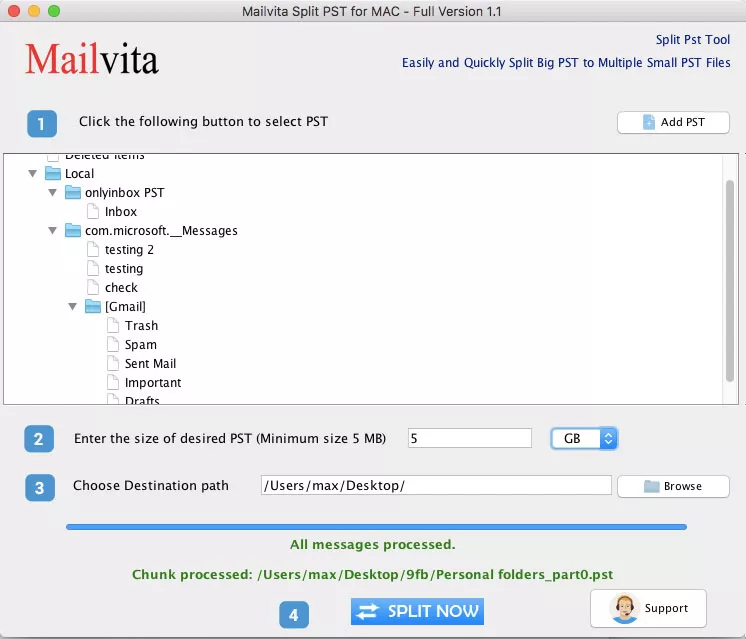
- Step 5– Now, click on the “Browse” button to select the folder to save the exported data.
- Step 6- Hit the “Split Now” button to divide PST files by size, date, or folder
Conclusion
Overall, you have four options to consider for dividing a PST file. If you want to break multiple PST files at a time and want accuracy, you can consider a third-party PST Divide tool. With the help of a third-party tool, you can truncate multiple PST files at a time. Hence it lets you save time and effort. At the same time, you get accurate results.
FAQs
Q- Can the tool divides PST files without Outlook?
A- Yes, you can consider this advanced PST Divide program to truncate ANSI and Unicode PST files without Outlook. It is an independent utility to use on your system.
Q- Does the app Disunite a PST file by size in MB?
A- Yes, you can choose the application to truncate a PST file by MB and GB. Users face not restriction to truncate PST data according to their desire.
Q- Does the app suitable for enterprises?
A- Yes, business of any size can consider the app to truncate PST files. It is available individuals, businesses, and enterprises.
Q- How long does the app valid?
A- The validity period can last for as long as you want. In other words, the tool is valid for unlimited duration.