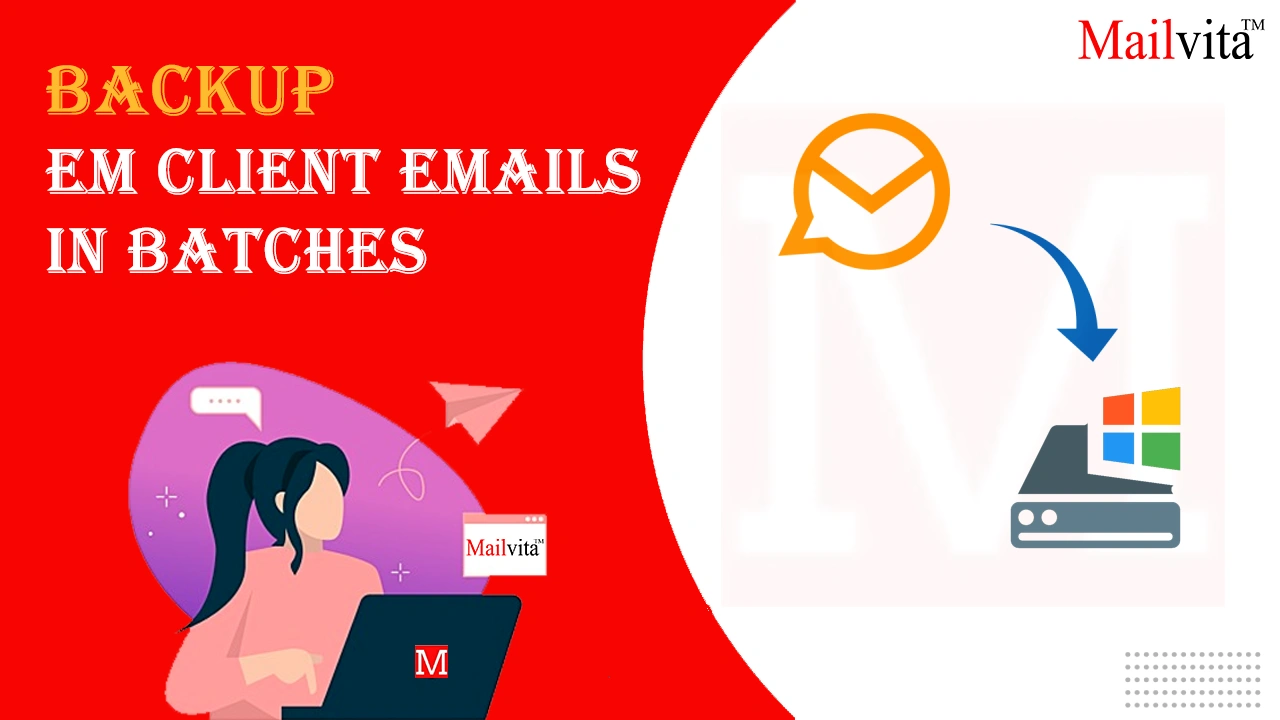Users often face challenges in backing up eM Client emails. Through this guide, we will provide you with a rapid way to backup eM Client emails locally.
eM Client is an email service available for Mac and Windows users. It is designed to effectively manage emails, contacts, notes, calendars, tasks, etc. However, a backup of eM Client emails is necessary to protect your data from any disaster. In this guide, we will talk all about eM Client backup – its importance and solutions.
Why it is important to take backup Emails?
Let us figure out the importance of backing up emails of eM Client.
Email Migration: Backup helps users migrate eM client emails to another email service or system. In case of accidental data deletion, the backup helps in the easy restoration of emails.
Data Loss Prevention: Backup helps in preventing data loss. Due to hardware failure or system crashes, a backup of emails safeguards the data from permanent loss.
Legal Requirements: Backup assists users in meeting the legal requirements.
Backup eM Client Emails Manually
Like other email clients, eM client offers the facility to copy its emails to the desktop. For this, use the given steps:
- Sign in to the eM Client
- Go to the Menu and pick the Backup option.
- Hit the Apply button to set up all the details.
This will commence downloading emails from eM Client on your local system at the provided location.
Download eM Client Emails in Bulk using Expert Tool
The best and easiest way to download or save eM Client emails locally is to use Mailvita Backup for IMAP Software. This is an excellent solution for downloading eM Client emails in bulk mode and with attachments. You will get different saving options for backup with this utility. Without any additional support, users can utilize this software and backup emails of eM Client in a few clicks.
5 Easy Steps to Save eM Client Emails Locally
- Launch the eM Client Backup Software on your Windows system.
- Add eM Client email ID, password, and other details.
- After this, pick the backup file format and filter emails for backup.
- Mention the desired path where you want to save the backup.
- Finally, tap on the ‘Backup’ button to commence the backup task.
Advantages of Using the Professional Tool
Here, we discuss the benefits of the professional tool to quickly backup emails.
Batch Backup: Without any hassle, the software quickly performs a backup of emails in batch. You can freely save the entire folder of eM Client to the local system with this software.
Filter Option: You will get a filter option in this app to archive selected emails. This utility performs instant backup of eM Client emails with attachments in just a few clicks.
Multiple Saving Options: You will get multiple saving options to save eM Client emails. These are PST, MSG, PDF, MBOX, HTML, EML, EMLX, etc. Users can pick any file format to save eM Client emails.
Instant and Safe solution: Without any delays, the software generates an instant backup of emails. Moreover, with full accuracy and safety, the software downloads eM Client mailbox data.
Free to examine: With this powerful program, users can freely test it by taking a backup of the first 10 emails per folder. After satisfying, users can invest in the license of this app.
Offer Preview of Emails: The software provides a quick preview of eM Client email folders before saving them to the local system. Furthermore, users can set their preferred path to save eM Client emails.
Also Read: Tutorial to Backup Google Workspace Data Locally
Conclusion
Through this post, we tried to provide you with the best approach to back up eM Client emails. You can check both manual and automated techniques. However, for safe and sound results, pick the professional solution suggested above. It is friendly and completely secure to archive eM Client email data. For any issues, get in touch with our technical team.