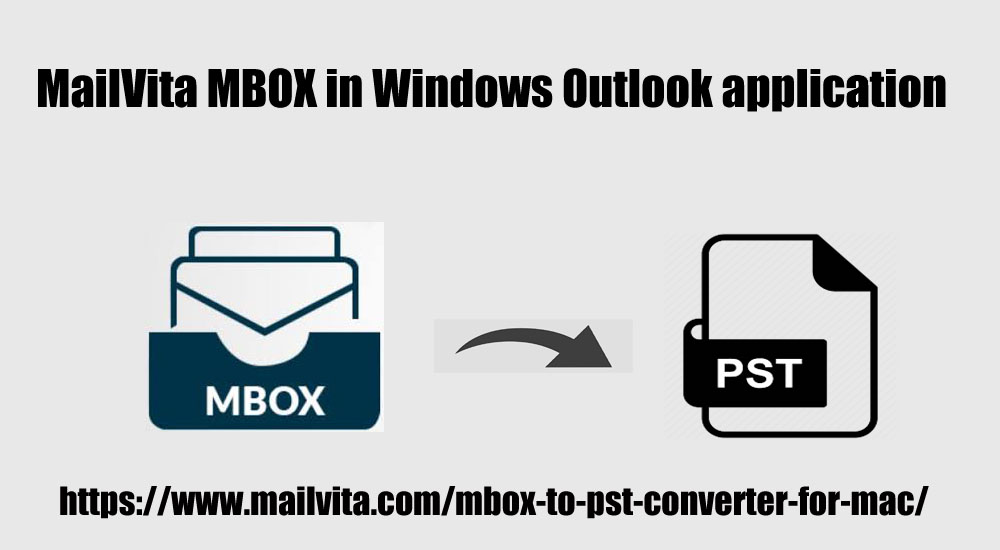When it comes to email clients, everyone wants a versatile and feature-rich application for effective communication and data management. Therefore, users are moving from one email client to another. This makes data conversion a challenging task for users. With this guide, we are here is one such query of users i.e. how to view MBOX files in Windows Outlook.
Opening MBOX files in Windows Outlook is a complicated task for users as the MBOX format is not compatible with Outlook. This task can become easier for users once they find the best and easy solution for the conversion. Thus, this blog will be going to explain to you a trusted way to transfer MBOX files into Outlook.
Open MBOX files in Windows Outlook with manual method
First, we will talk about a free method to open MBOX files into Outlook. For this, you need an MBOX-supported email client installed on your system like Thunderbird and then create a Gmail account to transfer MBOX data to Windows Outlook. Given are the steps –
- Install Thunderbird application and create a new account.
- Once the account is created, Right-click on Local Folders.
- Now, click on Settings
- In the appeared window, click on the Browse button and mention the location of MBOX files.
- Restart Thunderbird. The folders saved in the MBOX file will appear under Local Folders
- Create a Gmail account and then set up the account in Mozilla Thunderbird.
- Once all emails from MBOX to Gmail are copied, close Thunderbird.
- Open the Outlook application on your system and set up the above-provided Gmail account. Wait for the application to download emails from Google’s server.
Automated tool to open MBOX files into Outlook
The above-mentioned solution takes a lot of time and users find it complicated to set up a Gmail account for both email clients. Furthermore, the method is found to be inappropriate for novice users. Hence, a lot of users are searching for an alternate solution. They can use third-party tools such as Mailvita MBOX to PST Converter.
This is a well-tested program to export MBOX files into Outlook-supported PST file format. It converts MBOX files of all popular email clients like Apple Mail, Eudora, Entourage, etc.
Here are the important features of the tool –
- Convert single & multiple MBOX files at a time
- Preserve attachments when export MBOX files into Outlook file
- Allow exporting MBOX files into multiple or single PST files
- Directory Mode is there for bulk MBOX files export into PST file
- Location for PST file is selected by users
- Well, support to all popular email clients like Thunderbird, Mac Mail, Opera Mail, The Bat, Eudora, etc.
- Provide free evaluation copy for all users
- It can be used to export MBOX files into MS Outlook on Windows & Mac OS
Follow simple steps to convert MBOX to Outlook PST
- The first step is to download, install and Launch MBOX to Outlook PST Converter Software on your Windows or Mac operating system.
- Once the software is opened, select File or Directory mode and then hit the Browse button to load MBOX files that you want to convert.
- Now, choose the Output option – single or multiple PST files for each MBOX file. You can choose any output option as per your requirements.
- Click on the Browse button and mention a location to save the converted PST file.
- The final step is to hit the Convert This will export all the added MBOX files into Outlook PST file format.
Once you get the PST file, you are free to open it in all versions of MS Outlook such as Outlook 2019, 2016, 2013, 2010, 2007, etc. using Import/Export wizard.
Final Thoughts
It is not possible to directly view MBOX files in Windows Outlook as MBOX format is not supported by Outlook. So, it needs data conversion from MBOX to Outlook PST file format. It can be done manually via a Gmail account but it needs more time and technical skills. Therefore, you can use the reliable and best way to convert the MBOX file to Outlook PST file format. This program is too simple to execute and offers instant results without any problems.