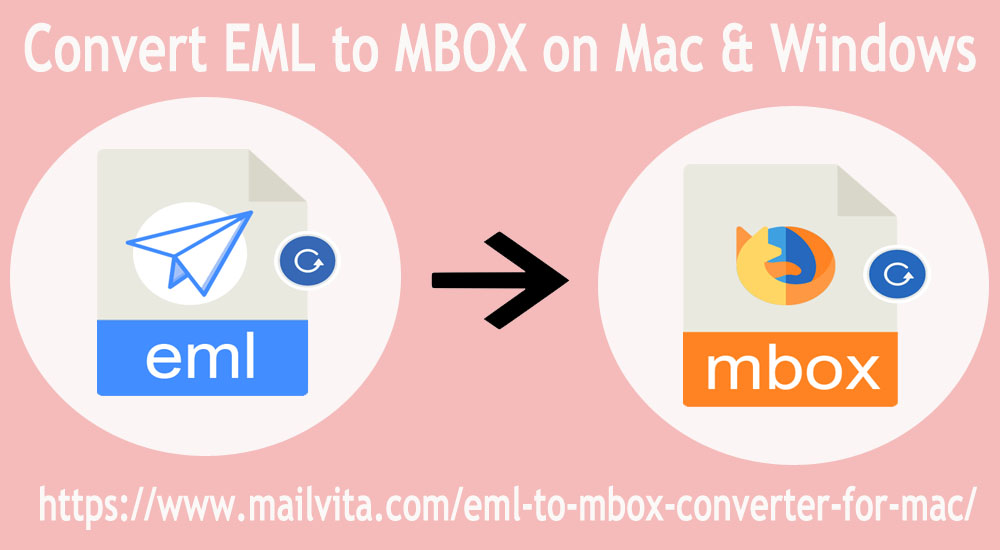In this informative guide, we will figure out solutions for the conversion of Windows Live Mail files into MBOX files on Mac & Windows OS. We have discussed solutions for Convert EML to MBOX application and with automated tools. Before we go ahead, let us collect some details about WLM and Thunderbird file formats.
Basic Information of EML and MBOX File
EML files hold only emails and attachments in plain text format. It has details like subject, sender, date, recipient, etc.
An MBOX file contains multiple email files and it is supported by various email clients like Apple Mail, Thunderbird, Eudora, Entourage, etc.
Understand the need for conversion of EML emails into MBOX
Before we jump to the solutions, it is necessary to know the need or reason behind the conversion. Users who are working with Windows Live Mail, an old email client now, are moving towards others. Because of advancements in technology, Thunderbird has achieved more popularity over other email clients. As a result, users are shifting from Windows Live Mail to Thunderbird. So, users need to export EML data files into MBOX file format.
Methods to Export EML data to MBOX File Format
There are several ways to change the EML file format to the MBOX file format.
Method 1. Drag and drop EML files into Thunderbird
- Right-click the Inbox folder and create a new folder in Thunderbird.
- Name this folder and click on create folder button.
- Now, minimize Thunderbird and go to the folder where your EML files are saved.
- Press CTRL + A and keep dragging emails to this new folder.
- It will take time to import EML data items into Thunderbird.
- After these steps, close Thunderbird and reopen it to see EML files.
Method 2. Import/Export Tool to export EML data items into MBOX
For this method, you need to install the Import/Export Tool add-in that you can download from the official website.
- Launch Mozilla Thunderbird application.
- Go to the Tools menu and select the Add-ins option & install it.
- Now, restart Thunderbird.
- After opening Thunderbird, Right-click the Inbox folder and select the new folder option to create a new folder.
- Open this new folder and click on the menu button.
- Go to Tools menu and then on Add-ins and choose Import messages.
- Select EML files that you want to open in Thunderbird and click Open.
- After completing the steps, open EML files into Thunderbird desired folder.
These manual solutions are completely free of cost but not fully safe. Also, no assurance for 100% safe conversion results with these manual solutions.
Drawbacks of free manual solutions
- The drag & drop method declined when multiple EML files are there for the conversion.
- The process becomes slow and sometimes hangs the system.
- There is a high probability of losing data using the drag & drop method.
- The second manual solution takes much time while uploading EML to Thunderbird.
- Non-technical users are unable to understand the manual techniques as they need users’ prior technical expertise.
To get rid of these drawbacks, we advise users to go for an alternate solution i.e. Mailvita EML to MBOX Converter for Mac. This software is having multiple advanced features to help you complete the conversion without any hassles.
Advantages provided by this EML 2 MBOX Converter for Mac
This program allows instant & safe conversion of EML email items into MBOX file format. Here are the benefits that you can get with this software.
Offer Bulk Conversion: This utility can add multiple EML files simultaneously and export them smoothly into MBOX file format. In a few easy clicks, any number of EML data files are exported into MBOX file format without any obstacles.
Automatic Scanning of EML files: The added EML files are well scanned by this tool before exporting into MBOX file format. This program promises safe conversion all the time. After a full scan, EML data files are flawlessly exported into MBOX files.
Support both Mac and Windows: You can install this program on all editions of the Mac and Windows systems. This is the finest thing about the program. Users can perform the conversion of EML emails with MBOX file format on both Windows and Mac OS.
Also, support EMLX files export: By using this effortless tool, EMLX to MBOX Conversion is also performed by the software. In a few simplified clicks, any numbers of EMLX files are harmlessly exported into MBOX file format.
Preview list of EML files: Once EML files are loaded, you can get a list of EML files on the software screen. Also, the number of EML files are shown there which are going to export into MBOX file format. This will ensure users check the data files before migration.
Fully standalone utility: To use this program, you don’t need to depend on any email client. This program works freestanding for conversion of EML messages into MBOX file format with all attached files.
Dual Modes for picking EML files: For loading EML files, users can use either File or directory mode. This will instantly add countless EML files for migrating into MBOX file format without any problems.
Preserve all attachments: While exporting EML email messages into MBOX file format, all attachments are well safeguarded by this tested & automated program. You won’t need concern about attachments embedded with EML emails.
Guide with this professional tool for bulk exporting EML file data into MBOX
Only 5 steps you have to follow with this third-party software for this conversion.
- Launch and Start this program on your Windows or Mac OS for conversion.
- Choose the desired option and Browse EML files.
- Set location for saving MBOX files by using the Browse button.
- Hit the Start Converting button.
| Note: With the free demo edition, inspect this utility first which facilitates the conversion of the first 10 EML files. |
Conclusion
Whenever one tries to convert EML data to an MBOX file, they face various technical skills. Through this page, we have discussed manual ways for accomplishing this conversion. But it may be risky and tough for non-technical users. So, in this case, users can go with automated solutions for painless and smart conversion results.