Free ways to Move MBOX to PST - Win and Mac
MBOX is a widely used file format used by more than 25+ email clients like Thunderbird, Apple Mail, Eudora, Entourage, The Bat, etc. However, due to various reasons, users move to Outlook PST file. Since, Outlook offers multiple advanced features that make it suitable to use for professional use. Hence, users need to convert MBOX to PST file format.
Why MBOX to Outlook PST Conversion is required?
Before moving to the conversion, let us know the advantages of conversion of MBOX file to Outlook PST file format –
PST Supports all data
MBOX file format save only email messages and attachments. But PST format, you can save emails, contacts, notes, tasks, calendars, and much more.
Outlook offers more security
Outlook provides advanced security features such as anti-spam, password-protection, etc.
Outlook supports Exchange accounts
Outlook is designed for Exchange connectivity. You can easily work offline in Outlook.
Advanced format
PST format is very advanced and used to store data systematically.
Method to convert MBOX emails to Outlook PST file
To move MBOX to Outlook, you need to follow three steps –
- Save MBOX emails as EML files
- Drag & drop EML files to Outlook
- Export emails to PST file
Steps to save MBOX emails as EML files:
- Open MBOX email client. Right-click and create a new folder.
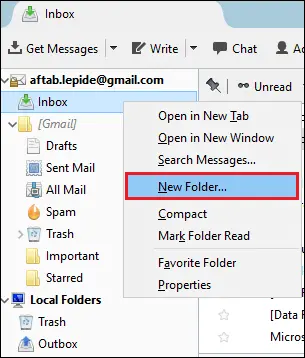
- Assign a name to the folder and hit Create Folder.
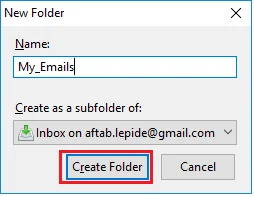
- Select all emails that you want to migrate and move them to the new folder.
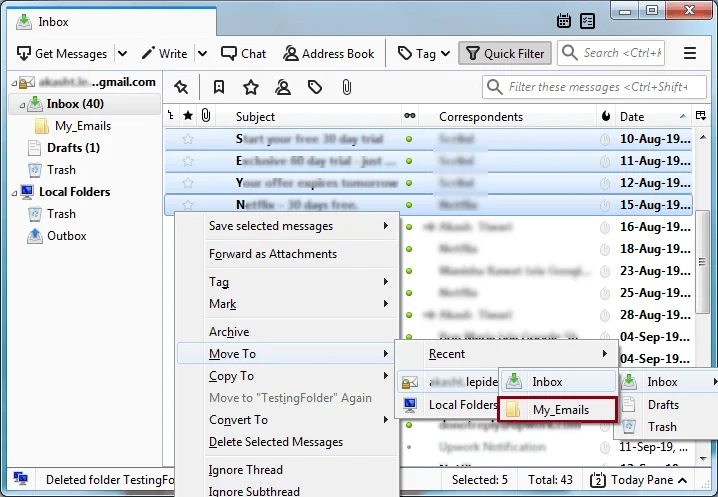
- All your emails are saved into this folder.
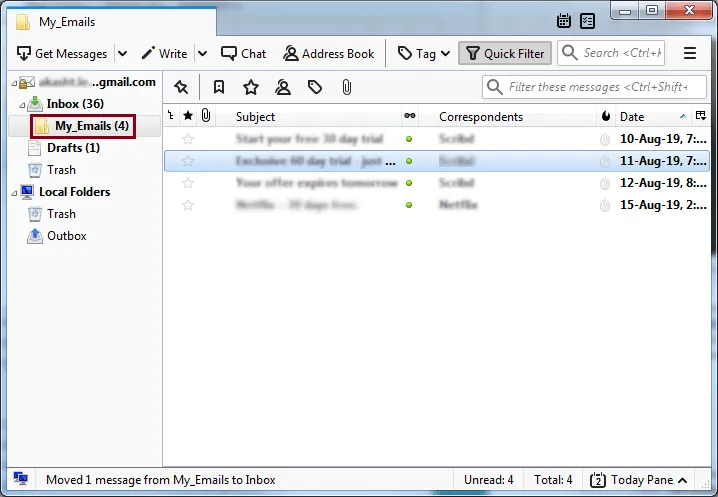
- Select all emails and click on Save as option. This will save emails in EML format at desired location.
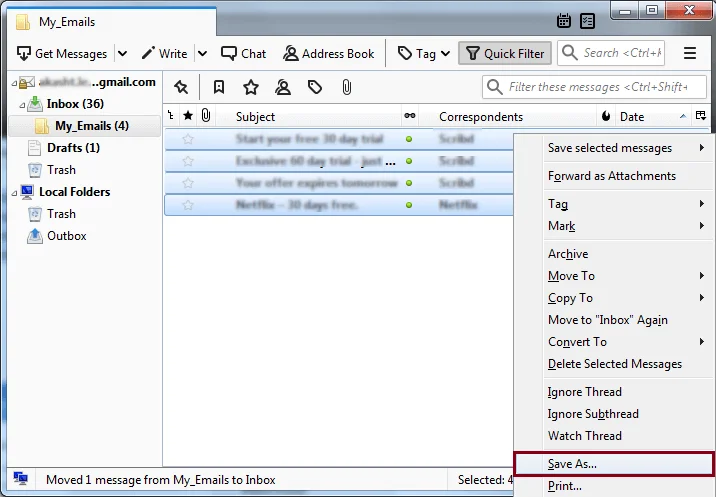
Steps to drag & drop EML files to Outlook
- Open the folder where you have saved EML files. Select all emails and Drag & drop them to any Outlook folder.
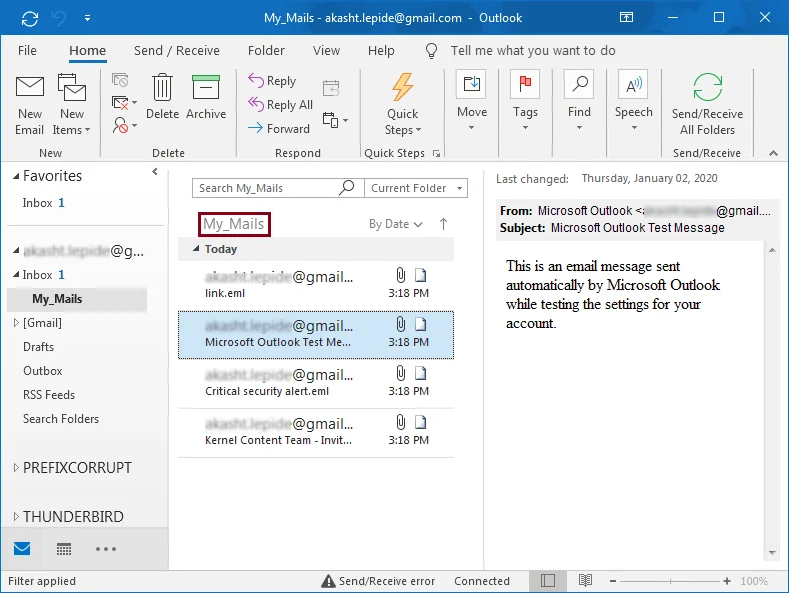
Steps to export emails to PST file
- To export emails to PST file. Go to File menu, click on Open & Export and then select Import/Export option.
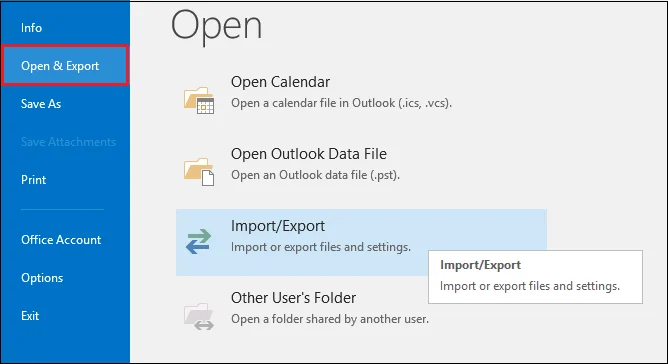
- Select Export to a file under Import/Export wizard. Click Next.
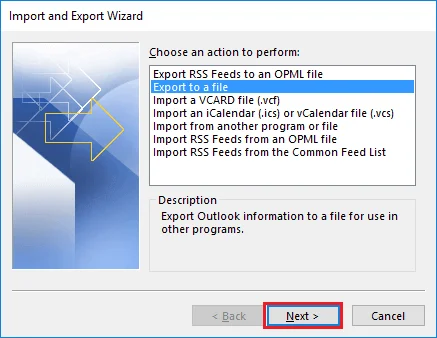
- Select Outlook PST file and click Next.

- Go to the folder where you have saved EML files and click Next.
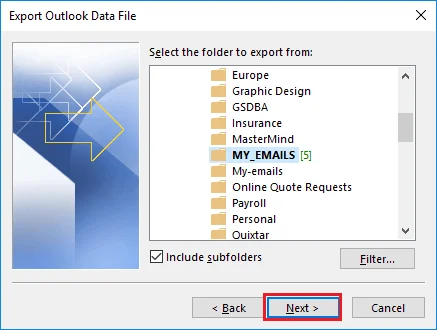
- Provide a location to save new PST file. Select desired option and click Finish button.
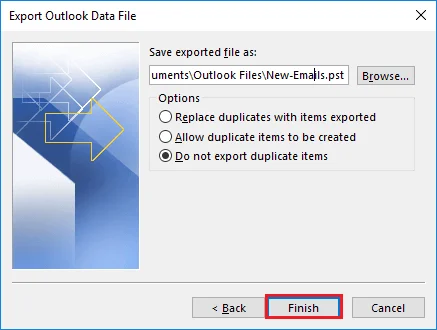
- You will find new PST file is created at desired location.

Convert MBOX to PST using multiple email clients
Step 1. Use Apple Mail
- Open Apple Mail email client.
- Click on File and then click on Import Mailboxes.
- Select the files that you want to import in MBOX file.
- Browse location where you have saved MBOX file. Choose all or desired files to import. Click Continue.
- Once the process gets completed, click Done.
Step 2. Use Eudora
- Now, rename MBOX files as .mbox files.
- Move MBX files at directory location where Eudora saves its files: (C:\Documents and Settings\Application Data\Qualcomm\Eudora).
- Start Eudora application and double-click on MBX files.
Step3. Use Outlook Express
- Open Outlook Express. Go to File menu, select Import and then choose messages.
- Select Eudora and click Next.
- Go to the location where MBX files are saved and click OK.
Step 4. Use Outlook
- Open Outlook. Click on File option.
- Select Import/Export wizard and click Import.
- Select Import from another file or folder option and click Next.
- Select Import Internet Mail and Addresses. Click Next.
- Choose Outlook Express or Windows Mail option.
- Select DBX file and this finally import it into Outlook.
Issues with manual methods
Here are the limitations that resist users to perform MBOX to PST conversion with manual solutions –
- Indirect and complex in nature
- Lengthy and confusing
- High chances of losing data properties
- Need technical assistance
- Need multiple email clients’ installation
- No surety of data safety
Automated method to convert MBOX to PST
You can see that both the manual methods are lengthy and has some limitations with them so using a professional MBOX to PST Converter is a good option that can easily export the data from MBOX platform to Outlook PST file. It allows users to filter data. Also, users can smartly load multiple MBOX files to export into PST file format. No email client installation is needed to perform the conversion with MBOX to PST Converter for Mac. To evaluate the software, one can get the demo version and export first 10 items per folder in PST format. This software is workable easily on Mac and Windows both systems.
Steps to use the software:
- Install and Launch MBOX to PST Converter Tool.
- Add MBOX files on the software panel.
- Choose single or multiple PST file.
- Set a destination path to save the resultant file.
- Hit the Convert button and this will export all MBOX files into Outlook PST file.
Concluding Lines
We have provided both free as well as professional solution in this blog for exporting MBOX to Outlook PST. However, free solutions are tough to implement hence professional software is suggested to use that can be used to perform the conversion on both Mac and Windows systems.
Frequently Asked Questions
Yes, after the conversion of MBOX to PST, users can open resultant PST files to Outlook 2019, 2016, 2013, 2010, 2007, and others.
No, Outlook installation is not compulsory to convert MBOX emails into PST file format.
Yes, the software is installable on all Windows and Mac versions without any hassles.
Using free demo edition, only first 10 items from each MBOX folder are exported into PST format.
